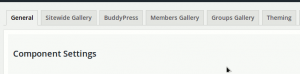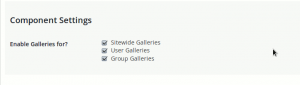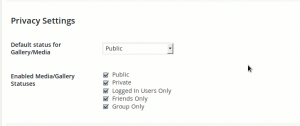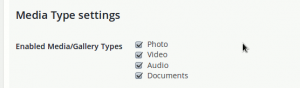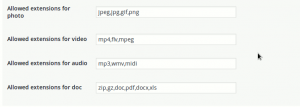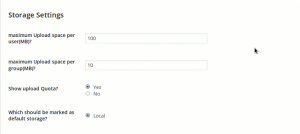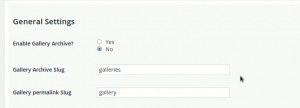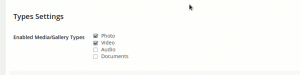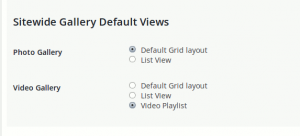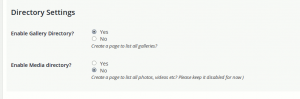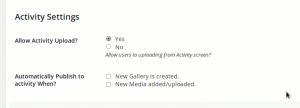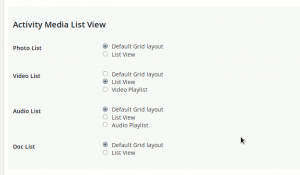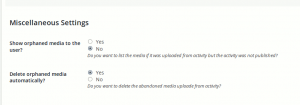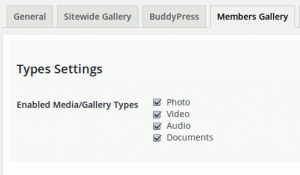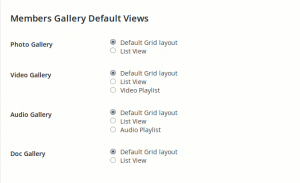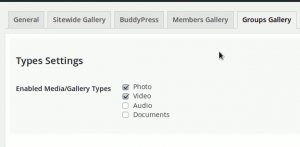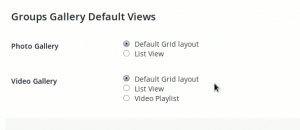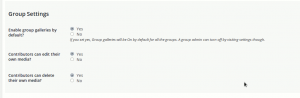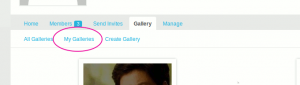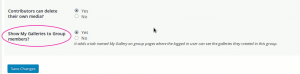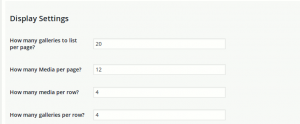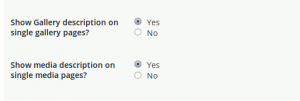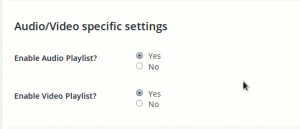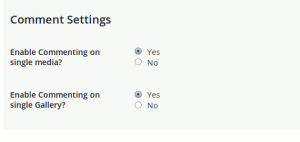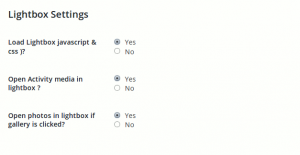In this document, we will see various configuration options and how they change the behavior of MediaPress plugin. You can access the MediaPress settings page from Dashboard->MediaPress->Settings menu as shown below. This document is intended for site administrators as well as developers.
Table of Contents :-
- Accessing Settings & Understanding Panels
- General global Settings
- Sitewide Gallery settings
- BuddyPress settings
- User Galleries settings
- Group Galleries Settings
- Theme Settings
Accessing MediaPress settings :-
To access MediaPress setting, Please visit your WordPress Dashboard. There you will see a top level menu named ‘MediaPress’. Under MediaPress main menu,you will see the settings menu as shown below. Click on that settings link to access the MediaPress settings page.
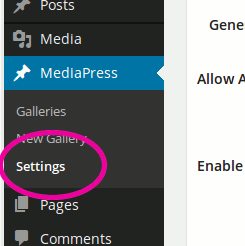 Once the settings page is loaded, you will see tabs like shown below:-
Once the settings page is loaded, you will see tabs like shown below:-
In MediaPress terminology, we call them panels. Each panel is composed of related sections. Various settings are organized under these sections. A MediaPress addon can add its own panel, section, or settings. In the following document we will see various core options.
- General Settings
- Sitewide Gallery settings
- BuddyPress settings
- User Galleries settings
- Group Galleries Settings
- Theme Settings
General Settings
These are global settings that will have an effect on component galleries. The general panel gives you options to control the availability of component, status, media types and views globally. This panel is always available irrespective of your settings.
Table of Contents:-
Component Settings:-
As shown in the screenshot below, This section allows to control which sections of your site can utilize the galleries feature.
If you are on standard WordPress(not using BuddyPress), you will only see the “Sitewide Galleries” component(consider a component as section of your site that has specific features for now).
If you are using BuddyPress, you will see three components as show below:-
- Sitewide Galleries:- Do you want WordPress sitewide galleries? If yes, you can even use shortcode to allow your users to create sitewide gallery or only keep it for site admins.
- User Galleries:- Do you want your users to be able to upload from activity or profile page. Enable/disale as you prefer
- Groups Galleries:- Do you want to have Group Galleries on your site? If yes, Please keep it enabled.
Privacy Settings:-
The privacy settings here control which privacy levels are available to the users. A plugin can add its own privacy levels. Depending on what plugins are active on your site, you will see upto 7 privacy options namely
- Public:- The media/gallery will be visible to all
- Private:- The media/gallery will be only visible to the site admin and the user who wons them
- Logged in Users Only:- The media/Gallery will be visible to the logged in users only
- Friends Only:- Only available if Friends component is active. The media will be visible to site admin, the owner of the media/gallery and his/her friends.
- Group Only:- Only applies to group galleries. The media/gallery will be only visible to group members.
- Following Only:- Only available if BuddyPress Follow plugin is active. The media/gallery will be visible to the site admin, owner and the users whom the owner follows.
- Followers Only:- Only available if BuddyPress Follow plugin is active. The media/gallery will be visible to the site admin, owner and the users who follow the owner of the media/gallery.
Default status for Gallery/Media:- You can select any available privacy as default. This is used when a media is uploaded from activity.
Media Type Settings:-
Here you can globally enable/disable a media/gallery type. MediaPress comes with four types as shown below. You can even disable types per component.
- Photo:- Allow users to upload photos
- Video:- Allow users to upload video
- Audio:- Allow users to upload audio files
- Documents:- Allow users to upload documents
On the component panel, you can enable/disable the types for specific component.
Below that you will see the settings to control allowed file extensions for each of the type as shown below.
Please add the extensions as you please.
Storage Settings:-
This section allows you to fine tune various settings for storage.
Maximum Upload space per user(MB):- This setting controls the maximum allowed upload space for each user. Want more control over it, you may look at our two addons .
Maximum Upload space per group(MB):- This setting controls the maximum space allowed per group.
Show upload Quota:- Do you want your users to see how much space they have used and how much is left? It will show them a notice like this
Which should be marked as default storage:- Keep it as it is. Currently, we only provide local storage manager. It means, the files are saved on the server where the site is running. In future, Developers can add their own Storage Manager.
Sitewide Gallery Settings
This panel is only available if you have Sitewide Galleries component enabled in your General Settings panel of MediaPress.
This panel allows you to control various aspects of Sitewide Galleries.
Table of Contents:-
General settings:-
Enable Gallery Archive:- Do you want to have the gallery archive page enabled? Unless you are going to add a lot of galleries or have user submitted galleries, you may not need it.
Gallery Archive Slug:- Where the archive should be listed. the permalink of archive page is http://yoursite.com/your_selected_archive_slug/
Gallery permalink slug:- This decides what appears in the permalink of single gallery. It is like http://yoursite.com/single_permalink_slug/actual_single_gallery_slug/
If you make any change in this section, It is recommended to flush permalinks. That will make the rewrite rules work for MediaPress.
Media Type Settings:-
In this section, MediaPress will list all the enabled media types(That you have enabled in the General panel). You can make these media type available/unavailable by checking/unchecking them.
Default View Settings:-
This section will list the views available for each of the enabled media type. You can select the default view which suits your need.
BuddyPress Specific settings
This panel is only available if you have at least one of the “User Galleries” or “Group Galleries” component enabled in your General Settings section of MediaPress.
Table of Contents:-
Directory Settings:-
Enable Gallery Directory:- Do you want to have the gallery directory page where all the public galleries are listed.
Enable Media Directory:- Currently not effective.
Activity Settings:-
Allow activity upload:- Set yes if you want to allow users to upload from activity.
Automatically publish to gallery:- Do you want to create an activity entry when a user upload/creates gallery. A user can always publish to activity from their gallery edit page irrespective of this.
Activity Media View Settings:-
This section will list the views available for each of the enabled media type. A Developer can register new views for activity. Select the view of your choice.
Miscellaneous Settings:-
An orphan media is a media that was uploaded from activity but the activity was not published. You can control the orphan media behavior here.
User Gallery Settings
This panel is only available if you have BuddyPress enabled and you have the “User Galleries” component enabled in your General Settings section of MediaPress.
This panel allows you to control various aspects of BuddyPress User Galleries.
Table of Contents:-
Media Type Settings:-
In this section, MediaPress will list all the enabled media types(That you have enabled in the General panel). You can make these media type available/unavailable by checking/unchecking them.
Type Filters Settings:-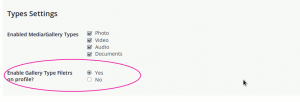
Type filters were added in 1.0.1. It allows users to filter their gallery by the allowed gallery types. Here is what type filters look like.
Default View Settings:-
This section will list the views available for each of the enabled media type. You can select the default view which sits your need.
Group Galleries Settings
This panel is only available if you have BuddyPress enabled and you have the “Group Galleries” component enabled in your General Settings section of MediaPress.
This panel allows you to control various aspects of BuddyPress Group Galleries.
Table of Contents:-
Media Type Settings:-
In this section, MediaPress will list all the enabled media types(That you have enabled in the General panel). You can make these media type available/unavailable by checking/unchecking them.
Default View Settings:-
This section will list the views available for each of the enabled media type. You can select the default view which sits your need.
Group Settings:-
Enable Group galleries by default:- Do you want it to be enabled by default for all groups(existing/new) or do you want the group admins to manually enable it?
Contributors can edit their own media:- Can a group member edit his/her uploaded media in the group?
Contributors can delete their own media:- Can a group member who uploaded the media, delete the media too?
My Gallery Filter:-
My gallery filter was added in 1.0.1. You can disable it from the Group settings screen from admin as shown below.
Theme Settings
Theme panel is always available and controls the theme specific features.
Table of Contents:-
Display settings:-
As shown in the image above, you can specify how many media/gallery should be listed on any MediaPress page. These allow you to control the pagination.
How many media per row :- All The media is listed in grids. you can control the number of media per row of this grid.
How many galleries per row :- Same as above but applies to gallery. When listing gallery, you can control the number of gallery appearing in a row.
Description settings:-
This allows you to control whether you want to show the description or not.
Audio/Video specific settings:-
We will move it to relevant section in future. For now, you can keep it enabled.
Comment Settings:-
It allows you to control whether comments are enabled or not.
Enable Commenting on single Media :- Do you want to allow users to comment on single media(single photo|video etc)
Enable Commenting on single Gallery :- do you want the users to comment on the gallery page(the page where all the media of a gallery is listed)
Lightbox Settings:-
You can enable the lightbox using this setting.
Load Lightbox Javascript & CSS :- Do you want to load the included lightbox. MediaPress include jQuery magnific popup plugin for responsive lightbox.
Open activity Media in Lightbox :- if you enable this option(the above option must be enabled in that case), When a user clicks on a photo or any other media item in activity, it will be opened in a lightbox and will allow users to comment on the same page.