Select an optional background image to use in place of the solid background color specified in Colors & Dark Mode above.
Select Image
Click this button to open the Select Image dialog box. You can choose an image that is already in your Media Library or upload an image file from your local computer in the Upload Files tab screen. Select the image and click Choose Image button. The Customizer will preview your site with the updated background.
Once you add a background image, you will get some more options:
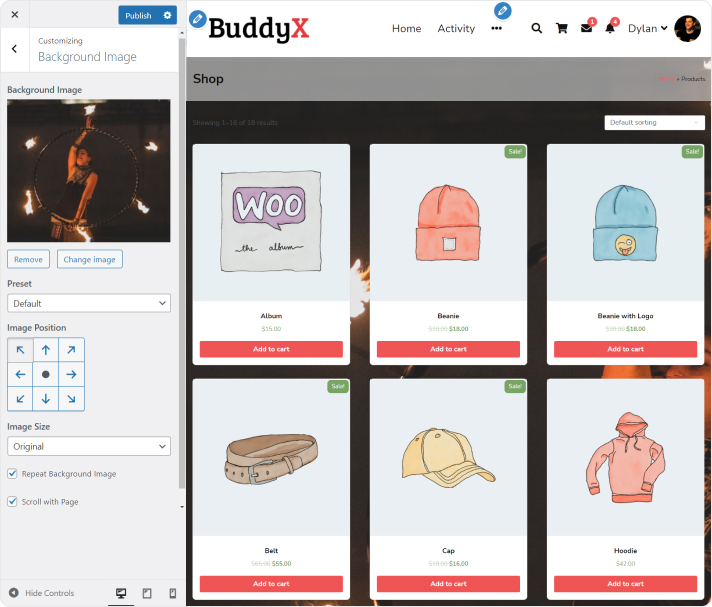
- Remove – Once an image is uploaded, if the image is no longer desired, use this button to remove the image. You will not be able to restore any customizations.
- Change Image – Click this button to change the background image.
- Preset dropdown – Under Preset, you can select how you want the background image to be displayed: default, fill the screen, fit to screen, repeat, or custom.
- Image Position – You can also select the background image position by clicking on the arrows under Image Position to be positioned Left, Center, or Right. Clicking on the center will align the image to the center of the screen.
- Image Size – You can change the Image Size from the drop-down menu to Fit Screen, Fill Screen or keep it Original.
- Repeat Background Image – Click the checkbox to repeat the background image across the page.
- Scroll with Page – Click the checkbox to enable the background image to scroll with the page or display as fixed.