These settings are responsible for the general setup of your website. Site layout, Site Loader, page mapping, etc., fall under these settings. Site Layout BuddyX theme provides two different types of layouts for a website. Box Layout It will look like this: Full-Width...